Top 7 Steps to Migrate Dashboards from Excel to Power BI
Migrating dashboards from Excel to Power BI involves connecting your Excel data to Power BI, recreating visualizations with interactive features, and publishing dashboards for enhanced sharing and collaboration.
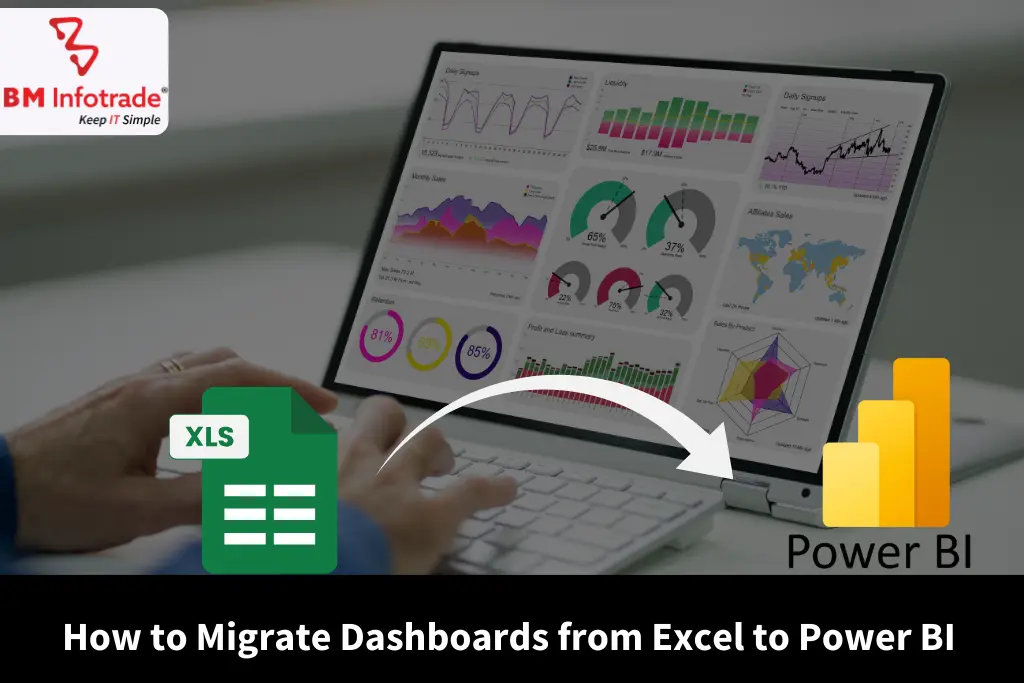
Top 7 Steps to Migrate Dashboards from Excel to Power BI
Table of Contents
Your transition of dashboards in Excel to Power BI can be a game-changer regarding visualizing and analyzing data in your business. At BM Infotrade Pvt. Ltd., we comprehend the essence of smooth data transfer to boost decision-making. This is the Power BI step-by-step to the migration from Excel to Power BI, making your dashboards more dynamic, interactive, and insightful. You can use the Power BI reporting to enable superior data visualization within Power BI to fuel informed decision making. The process of migrating dashboards to Power BI is complex, and we can look at it now.
Why Migrate Dashboards to Power BI?
Excel is the traditional go-to tool of data analysis, yet it is limited in its ability to scale and interact to support contemporary business demands. Power BI provides strong data visualization in Power BI which allows dynamic Power BI dashboards, real-time data revisions, and integration Power BI with Excel. A switch to Power BI enables companies to develop shared reports that can be used by organizations or teams of various sizes. Power BI reporting provides you with powerful analytics with auto-refreshing data, interactive visuals, which perfectly suit contemporary data-driven enterprises.
Step 1: Prepare Your Excel Data for Migration
One of the most important steps before you begin the Excel to Power BI migration is having clean and structured Excel data. You should organize your data in Power BI, so:
- Clean Data: Standardize forms (e.g., dates, numbers), eliminate duplicates, and correct the errors.
- Organize in Tables: Make your data range as Excel tables (Ctrl + T) to make it easier to import.
- Remove Unnecessary Elements: Delete combined cells, empty rows, or too much formatting that can make it difficult to import the Excel data into Power BI.
To effectively transfer the structure of an Excel dashboard (key measures and visuals) to Power BI, we suggest outlining it.
Step 2: Import Excel Data into Power BI
Excel data import to Power BI is straightforward. Follow these steps:
1. Install Power BI Desktop (it is free and can be downloaded from the Microsoft site).
2. Select Get Data > Excel Workbook and open your file.
3. Select the sheets or the tables to import.
4. Data can be loaded in or the Power Query Editor used to shape the data (e.g., filtering rows, renaming columns).
By doing this, you can easily integrate Excel with Power BI so that you can use your current data structure and analyze it in more detail.
Step 3: Transform Data in Power Query Editor
The powerful tool for enhancing your data is the Power Query Editor by Power BI in the Excel dashboard migration. Use it to:
- Eliminate the irrelevant columns or rows.
- Combine the data sources in case you have several sheets in the Excel file.
- Make computed columns or measures with DAX (Data Analysis Expressions) for extra computations.
As a case, when your Excel WatchTower is monitoring sales, you can easily have a measure that determines GYOY growth. This action improves the data visualization of Power BI since your information is prepared to be in dynamic reporting.
Step 4: Design Your Power BI Dashboard
Your data is imported and transformed, now it is time to create your dashboard. Power BI reporting has various visualization types, including charts, graphs, and maps. To recreate your Excel dashboard migration:
- Choose the visuals on the Visualizations pane (e.g., bar charts, line graphs).
- Drag fields into visuals that contain data in your dataset.
- Tweak the color, label, and filters to suit how your Excel dashboards look and feel.
As an example, when your Excel dashboard presents a sales trend chart, redo it with a line chart visual in Power BI. Add slicers to filter data interactively, which is an aspect that improves data visualization in Power BI.

Step 5: Set Up Relationships and Data Models
In a case where your Excel file has more than one table, create the relationship in Power BI to provide the right Power BI reporting. Under Model view:
- Join tables on matched columns (e.g., a Customer ID).
- Create one-to-many or many-to-one relationships where necessary.
- Check the relationships in your dashboard with logic.
This is an essential step in the migration of Excel to Power BI, as it allows the cross-table analysis and proper aggregations.
Step 6: Publish and Share Your Dashboard
Once you have created your dashboard, you should share it on the Power BI service:
1. In the Power BI Desktop, click Publish.
2. Log in using your Power BI account (or you can sign up at powerbi.microsoft.com).
3. Share the dashboard in the form of workspaces or directly.
Alternatively, you may also automatically refresh data to maintain your dashboard, which is a major benefit of Power BI versus Excel dashboards.
Step 7: Test and Optimize
Test your Power BI dashboard before you finish with your Excel dashboard migration:
- Check the verification of the data against the Excel source.
- Make sure that filters and visuals are functioning properly.
- Perform optimization; achieve it by eliminating redundant fields or simplifying the calculations.
At BM Infotrade Pvt. Ltd., we are careful about intensive tests so that your dashboards provide quality insights.
Also Read:- Affordable Data Analytics Services in India: Plans, Pricing and What to Expect
Conclusion
Power BI migration of dashboards can provide businesses with dynamic, interactive, and versatile Power BI reporting. Using this step-by-step guide on Power BI, you will easily use Excel to Power BI migration without any hassle, use Excel data import to Power BI to enable it to work hand in hand with Power BI to give the best data visualizations in Power BI. At BM Infotrade Pvt. Ltd., we aspire to assist businesses in exploiting the potential of their data to the full. Begin your Excel-to-Power BI dashboard migration and discover the new way to see data.
FAQs
1. What is the benefit of migrating dashboards to Power BI?
Power BI is interactive, real-time, and scalable, which makes it appropriate for Power BI dynamic reporting in contrast to the Excel-centered static dashboards.
2. Can I import multiple Excel files into Power BI?
Yes, Power BI can read Excel data into Power BI across a variety of files, and the Power Query Editor can be used to combine them.
3. Do I need coding skills for Excel to Power BI migration?
No programming is necessary, but DAX basics can be used to visualize data in Power BI to perform complex calculations.
4. How long does it take to migrate dashboards to Power BI?
Depending on the complexity of the data, a migration can take a few hours with the help of this Power BI step-by-step guide, but in most cases, it takes no more than 1-2 days.
5. Can I share my Power BI dashboard with my team?
Yes, the published items to Power BI Service can be shared safely with colleagues, boosting collaborative reporting in Power BI.
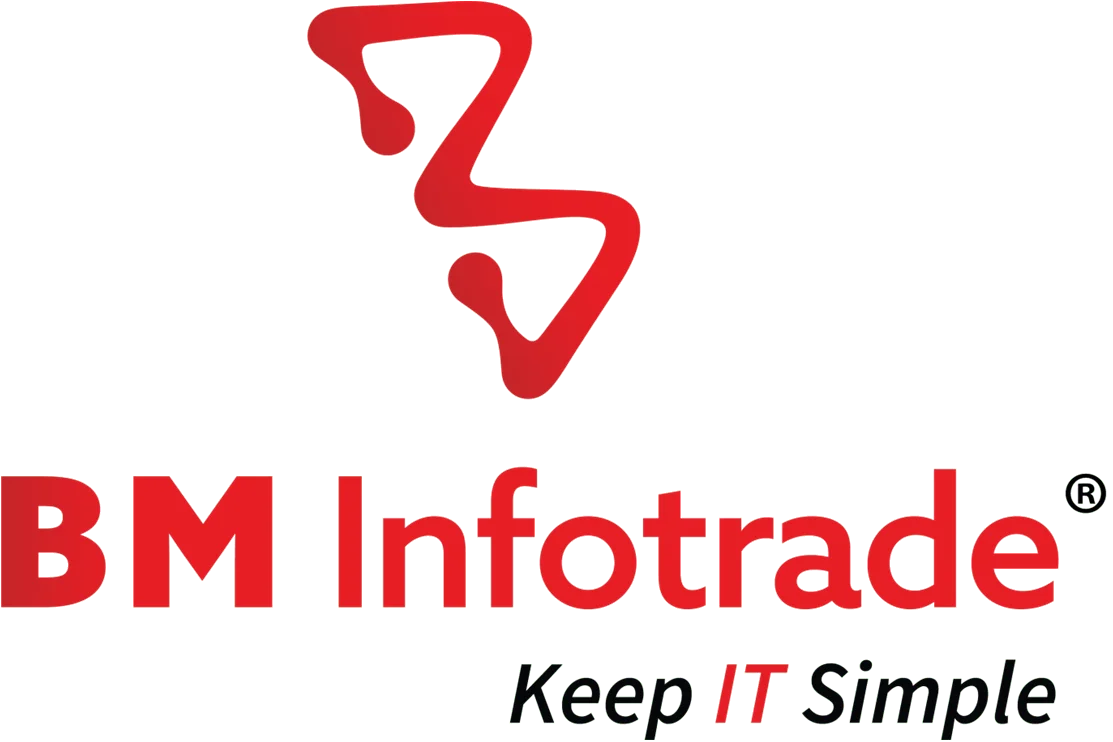
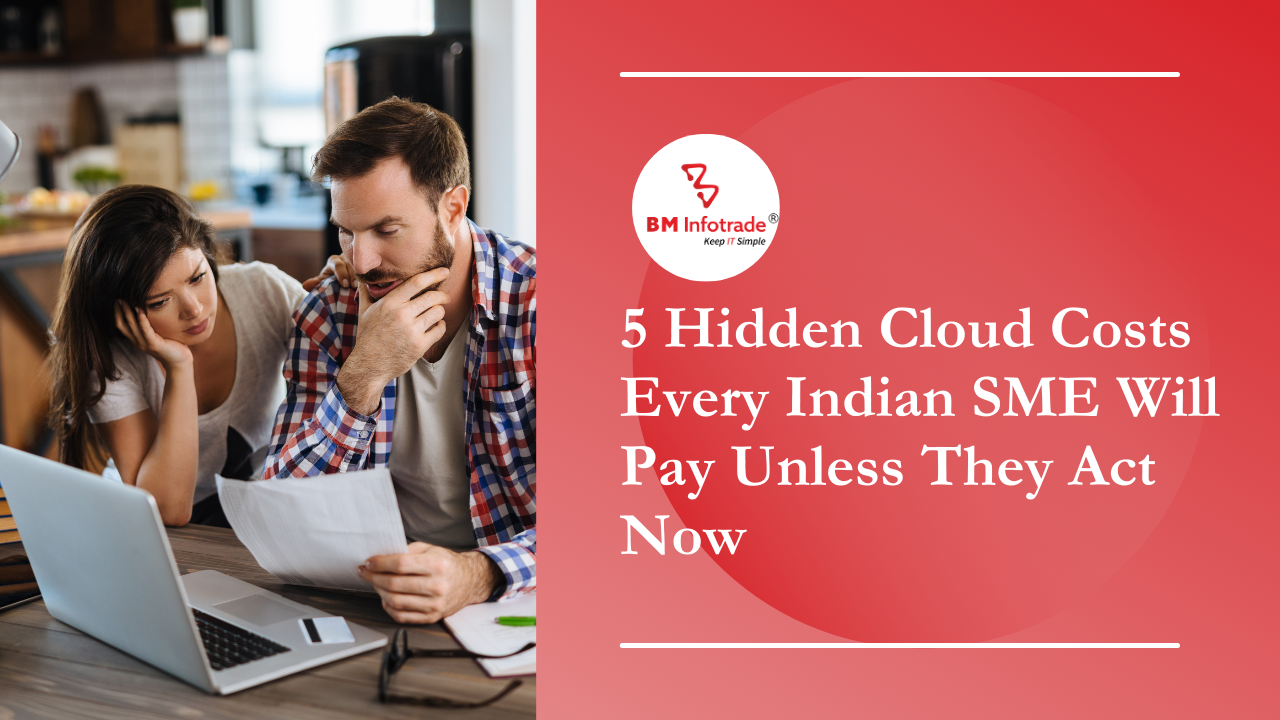

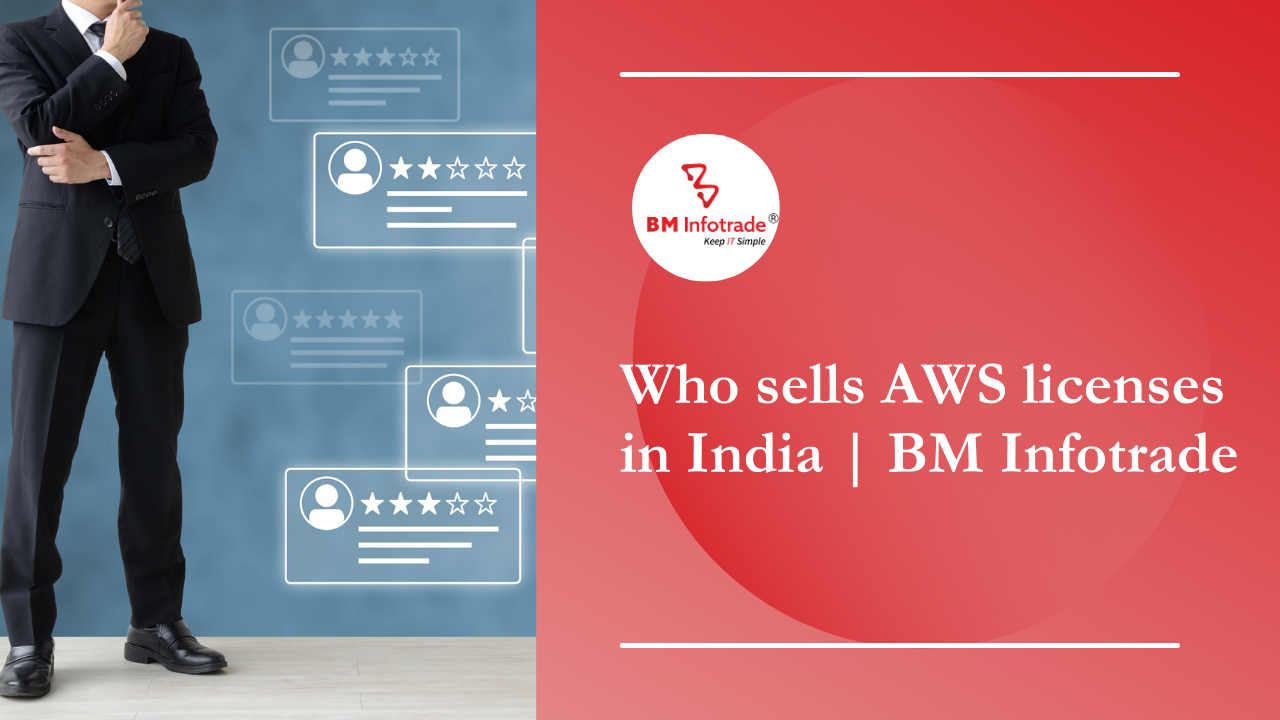
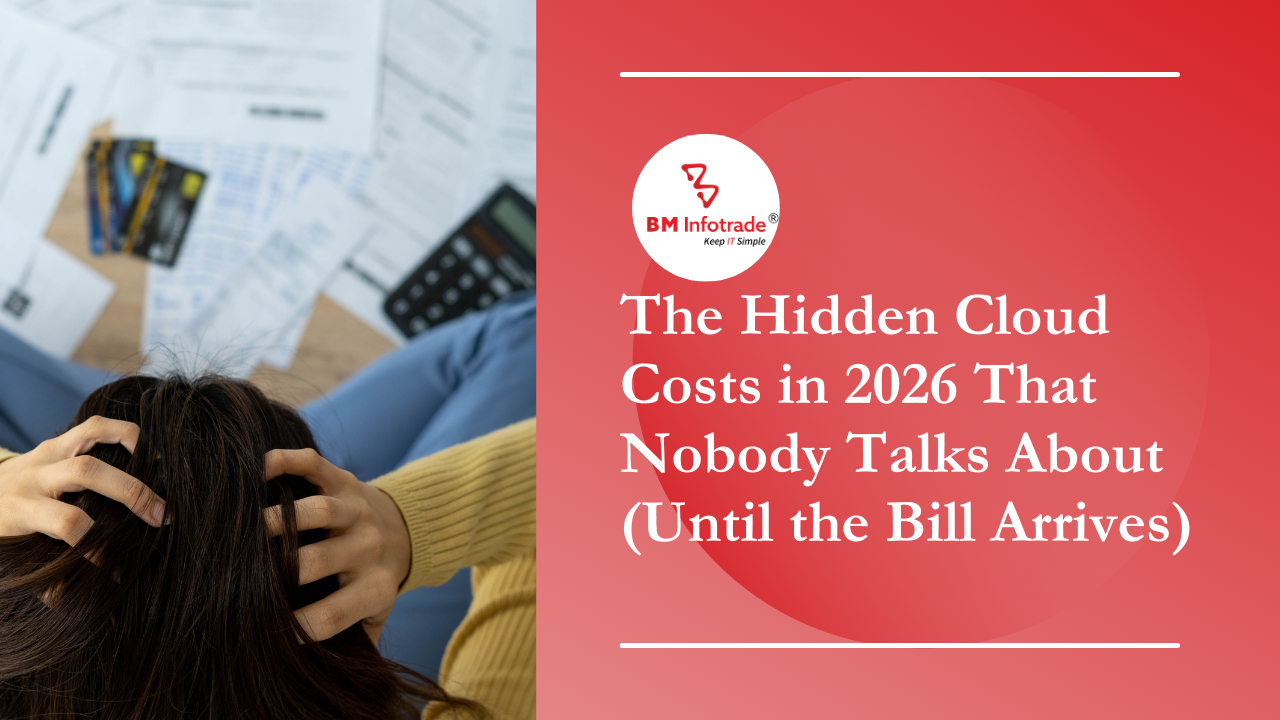
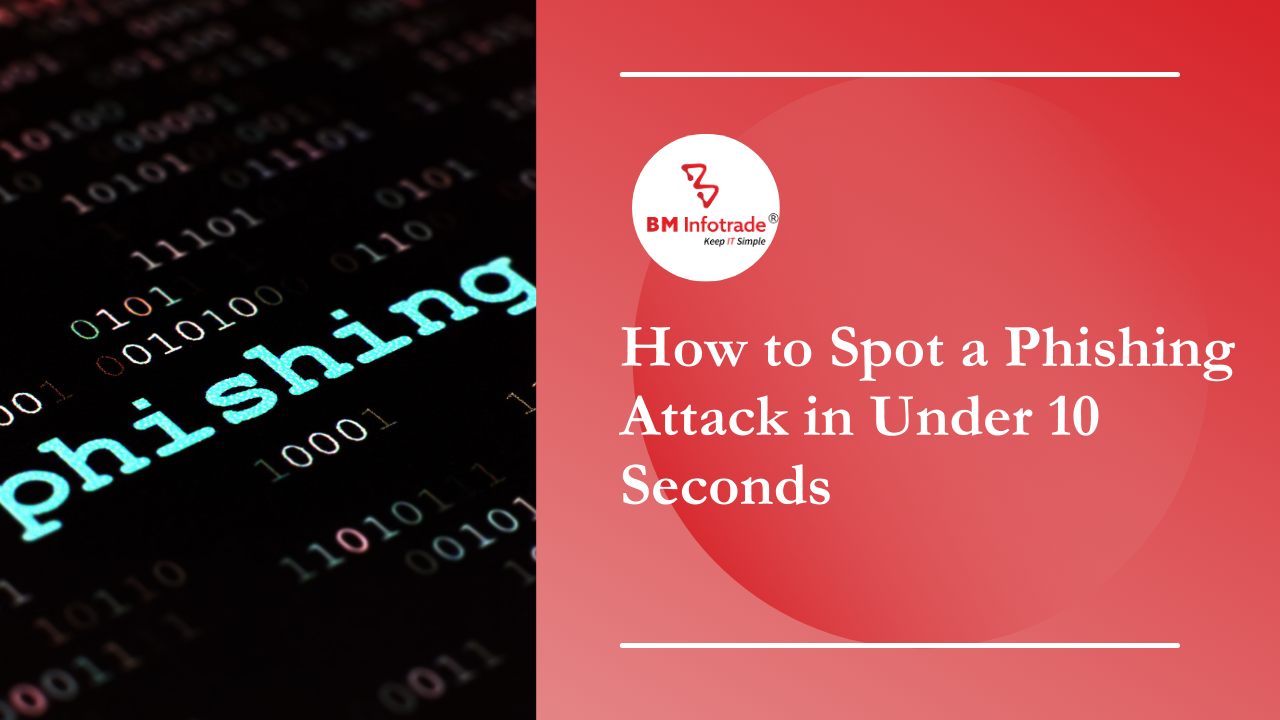
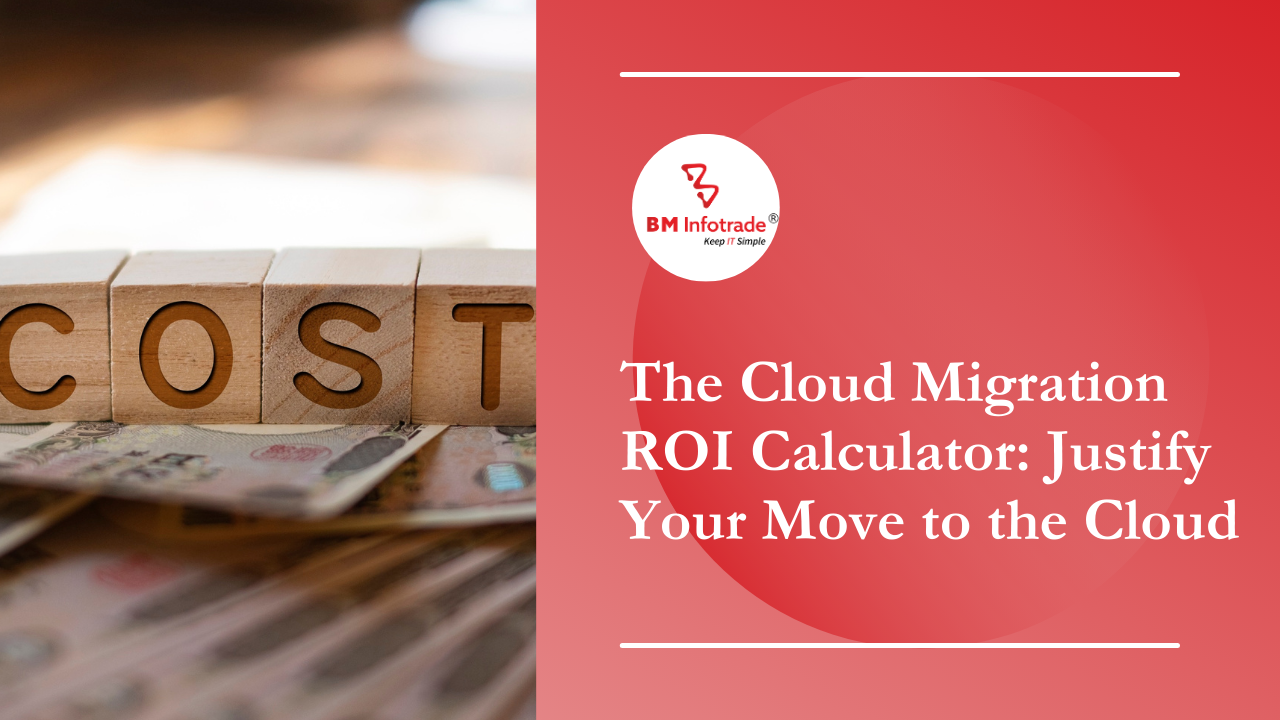
Anshul Goyal
Group BDM at B M Infotrade | 11+ years Experience | Business Consultancy | Providing solutions in Cyber Security, Data Analytics, Cloud Computing, Digitization, Data and AI | IT Sales Leader