How to Connect ERP Data to Power BI in Less Than a Week
Accelerate ERP data integration with Power BI and empower your IT team to deliver real-time analytics and dashboards in less than a week. Unlock rapid insights and drive strategic decisions with streamlined, secure connections.
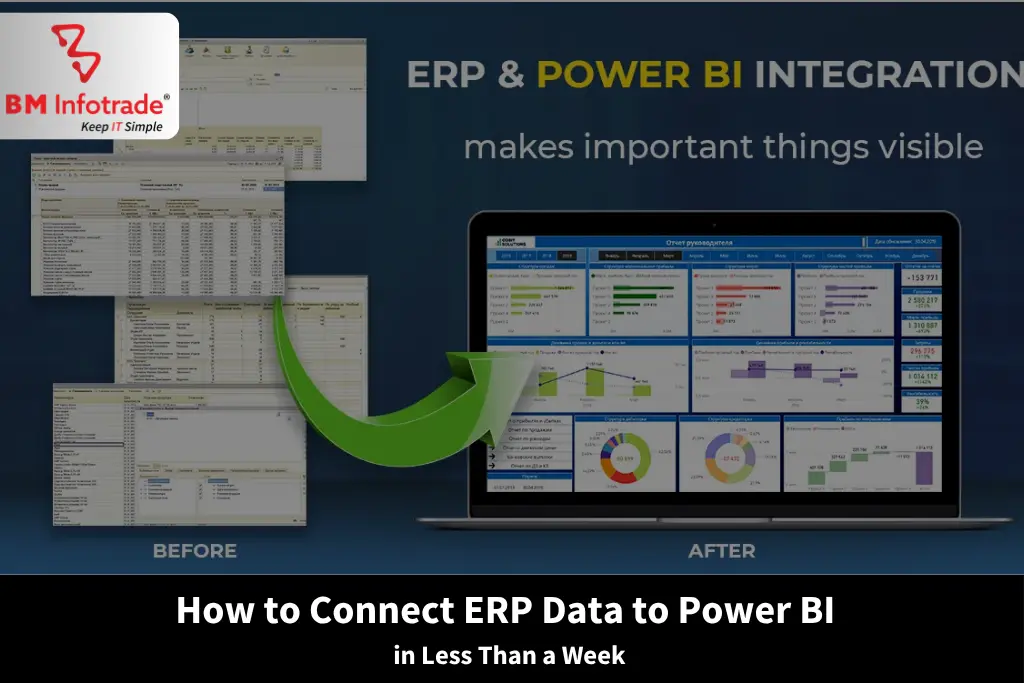
How to Connect ERP Data to Power BI in Less Than a Week
Table of Contents
- Why Integrate ERP with Power BI?
- Step 1: Define Your Objectives and Data Requirements
- Step 2: Select the Right Power BI ERP Connector
- Step 3: Set Up the Power BI Data Gateway for ERP
- Step 4: Extract and Transform ERP Data
- Step 5: Design Your Power BI Dashboard Setup
- Step 6: Publish and Share Your Dashboard
- Tips for Success
- Conclusion
- FAQs
Using data to inform decisions is crucial in today's rapidly evolving business world. ERP users will find powerful insights through interactive dashboards and analytics with data integrated into Power BI. At BM Infotrade Pvt. Ltd., we believe that fast and effective handling of your ERP data is critical. This guide outlines a step-by-step process to connect ERP to Power BI and set up a Power BI dashboard in under a week, ensuring seamless ERP Power BI integration with minimal disruption.
Why Integrate ERP with Power BI?
SAP, MS Dynamics, and similar ERP systems bring important data on finance, inventory, and customer for connecting ERP to Power BI and setting up a Power BI dashboard in under a week, ensuring seamless ERP-Power BI integration into one place. Raw Lifescience ERP data must usually be changed to be useful. Power BI ERP connector tools make it easy for businesses to look at ERP data visually, so decision-makers have real-time ERP data for making quick decisions. By following the steps below, you can achieve fast ERP data integration, streamline reporting, and empower your team with actionable insights.
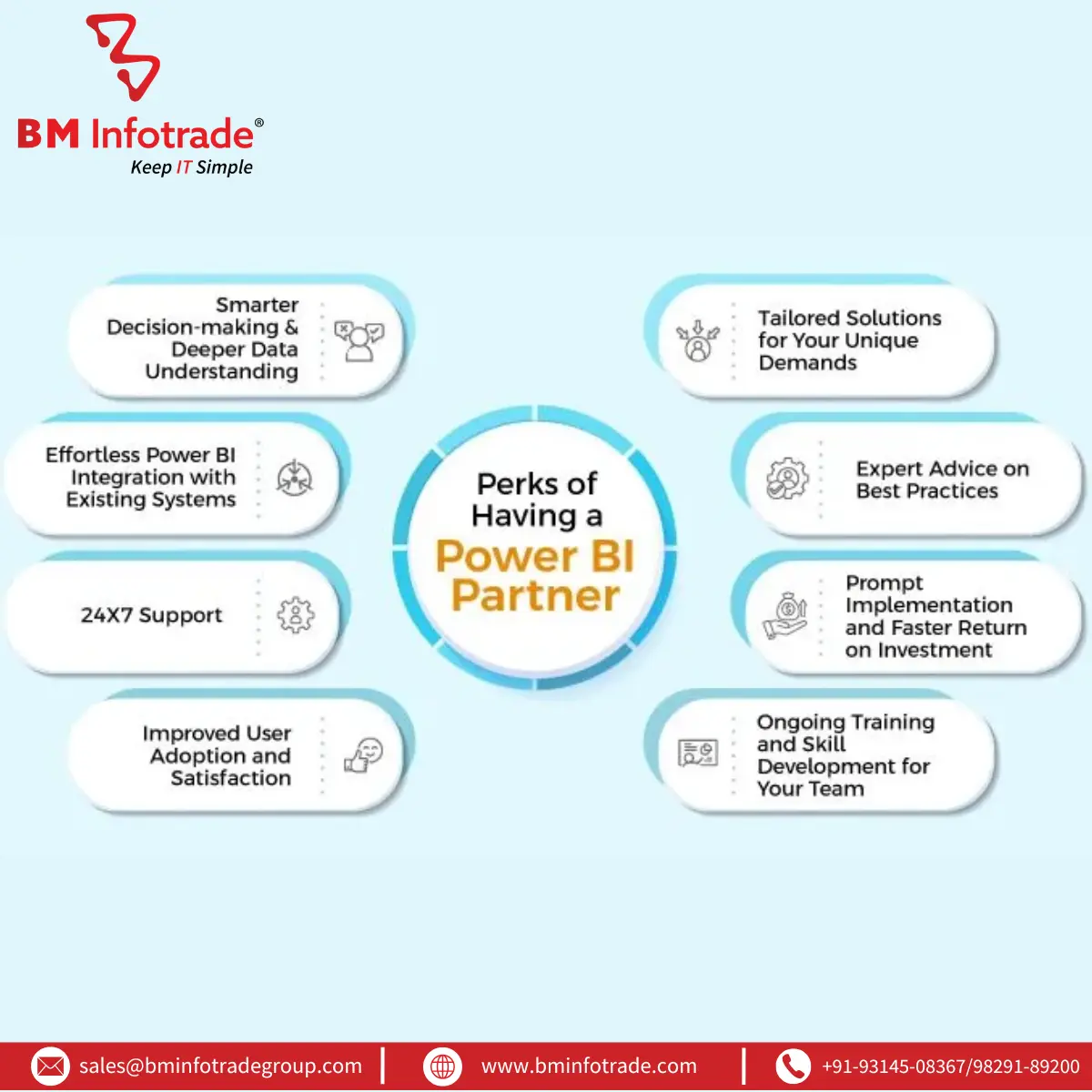
Step 1: Define Your Objectives and Data Requirements
Clearly define your aims for the Power BI dashboard setup before starting the setup process. Want to keep an eye on sales performance, keep tabs on your inventory, or review your financial reports? The use of key performance indicators (KPIs) guarantees that the ERP Power BI integration supports the business objectives.
It is recommended at BM Infotrade Pvt. Ltd. to make a list of the specific data points you require from the ERP system. Suppose you’re connecting SAP to Power BI. In this case, you might choose data from modules such as SAP FI (for financial matters) and SAP MM (for managing materials). When using Microsoft Dynamics Power BI connect, give extra attention to the Finance or Supply Chain modules. It usually requires only one day and helps build the foundation for a focused integration.
Step 2: Select the Right Power BI ERP Connector
After that, choose a compatible Power BI ERP connector for your ERP software. Power BI is compatible with various tools, which allows SAP and Microsoft Dynamics systems to be connected directly. For instance:
- Connect to your SAP HANA or SAP ERP data with the SAP Connector in Power BI and use the data in reports. It is important to obtain the necessary permissions and the appropriate username to operate in SAP NetWeaver.
- By using Power BI, you can easily obtain data from Dynamics 365’s CRM or Finance sections because Power BI has built-in connectors for that purpose.
You may discover that other ERP systems work best if you connect using third-party or vendor-specific drivers. See if your version of ERP is still being used and get safe access by consulting your IT staff. It takes just a few days to complete this and check the connector as it is easy.
Step 3: Set Up the Power BI Data Gateway for ERP
To enable real-time ERP analytics, you’ll need a Power BI data gateway for ERP to securely connect your on-premises ERP system to Power BI’s cloud service. Follow these steps:
- Install the Gateway: DowPlace and install the Power BI Gateway on a server that connects to your network. Let the server connect to the ERP database in the cloud platform.
- Configure the Gateway: Go to Power BI Service, click the gateway icon, and then select Add data source. Supply your ERP database details and confirm the connection works.
- Schedule Data Refresh: Connect your dashboards to your ERP system, so the data is constantly refreshed from the latest information.
On average, implementing this process to automate ERP reports in Power BI takes people one day. Ensuring that sensitive business data is safe during this step is important at BM Infotrade Pvt. Ltd.
Step 4: Extract and Transform ERP Data
When the gateway is set up, you are ready to import data from your ERP system into Power BI. Create and develop reports using the Power BI Desktop.
- Connect to the ERP: Go to the “Get Data” tab, choose your ERP system, and sign in with the user credentials set at the gateway.
- Transform Data: The Power Query Editor lets you organize and remove unwanted parts of your data. You might want to delete extra columns, join two or more tables, or make a profit margin metric.
- Load Data: Following the transformation, insert the data into Power BI for display in reports.
Depending on how easy or difficult your data is to integrate, this step will normally need one to two business days. If integrating SAP with Power BI, you may have to handle complex SAP tables, but in Microsoft Dynamics Power BI connect, the involved data is usually simpler.
Step 5: Design Your Power BI Dashboard Setup
Now, create compelling visualizations to bring your ERP data to life. In Power BI Desktop:
- Build Visuals: Show KPIs such as sales trends and inventory turnover with the help of graphs, charts, and tables.
- Create Dashboards: Create a single dashboard by bringing together different charts, so you can more easily watch all your data.
- Test Interactivity: Make sure that the filters and slicers interact properly with the users.
This step, which takes one to two days, transforms raw ERP data into actionable insights. For example, a Power BI dashboard setup for real-time ERP analytics might include a sales performance dashboard with drill-down capabilities.
Step 6: Publish and Share Your Dashboard
After the dashboard is finished, share it with Power BI Service:
- Click “Publish” in Power BI Desktop to upload your report.
- In Power BI Service, share the dashboard with your team via secure links or workspaces.
- Set up automated ERP reports in Power BI by configuring scheduled refreshes through the Power BI data gateway for ERP.
Within a little time, this step is done, and everyone can use the insights right away. We make it our priority at BM Infotrade Pvt. Ltd. (bminfotrade.com) to supply user-friendly dashboards that allow businesses to move quickly.
Also Read:- How to Build Dashboards for Your Business
Tips for Success
- Test Thoroughly: Compare what you see in your ERP with what Power BI displays to confirm the accuracy.
- Train Your Team: Conduct a brief training session to ensure users can navigate the Power BI dashboard setup.
- Monitor Performance: Check the timing of data updates and how the gateway works frequently to ensure real-time ERP analytics.
Conclusion
It is easy to combine ERP data with Power BI within a short period. Identifying your goals, choosing the right ERP connector, setting up a data gateway in Power BI, handling the data, generating dashboards, and publishing them are the best ways to benefit from your ERP data. You can choose SAP to Power BI integration or go with Microsoft Dynamics Power BI connect, and BM Infotrade Pvt. Ltd. helps you use Power BI for ongoing ERP reporting and analytics. Change the way you do business intelligence as soon as possible!
FAQs
1. What is a Power BI ERP connector?
A Power BI ERP connector helps you connect your ERP system to Power BI so you can quickly retrieve data for analysis.
2. How long does it take to connect ERP to Power BI?
You can set up a dashboard by connecting ERP to Power BI in a short period with good planning.
3. Can I achieve real-time ERP analytics with Power BI?
Yes, ERP analytics can be done in real time and automatically updated by using a Power BI data gateway.
4. Is SAP to Power BI integration complex?
Using the right connector and permission, SAP to Power BI integration usually takes 1–2 days.
5. How do I automate ERP reports in Power BI?
Use a Power BI data gateway for ERP and organize automatic refreshes of ERP data to generate reports in Power BI.
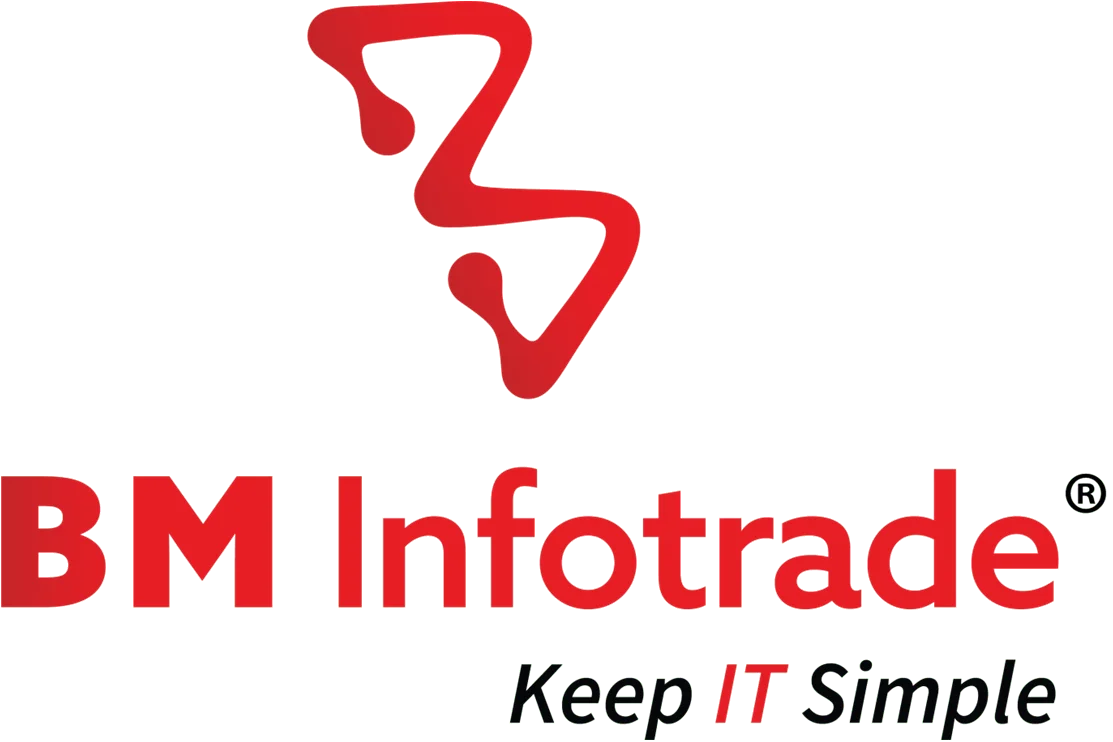

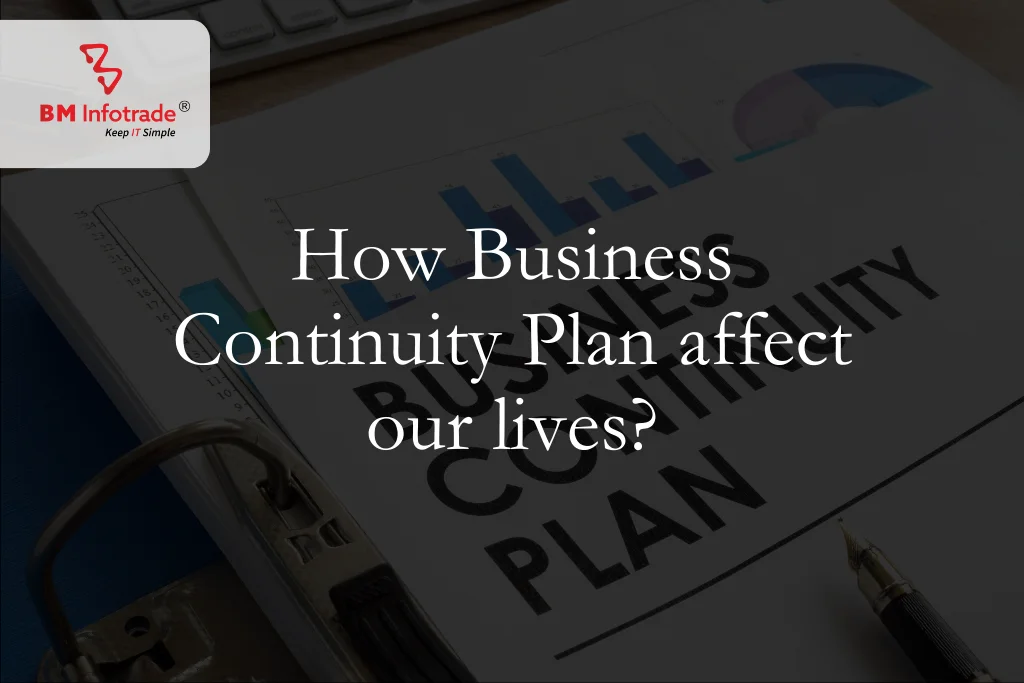
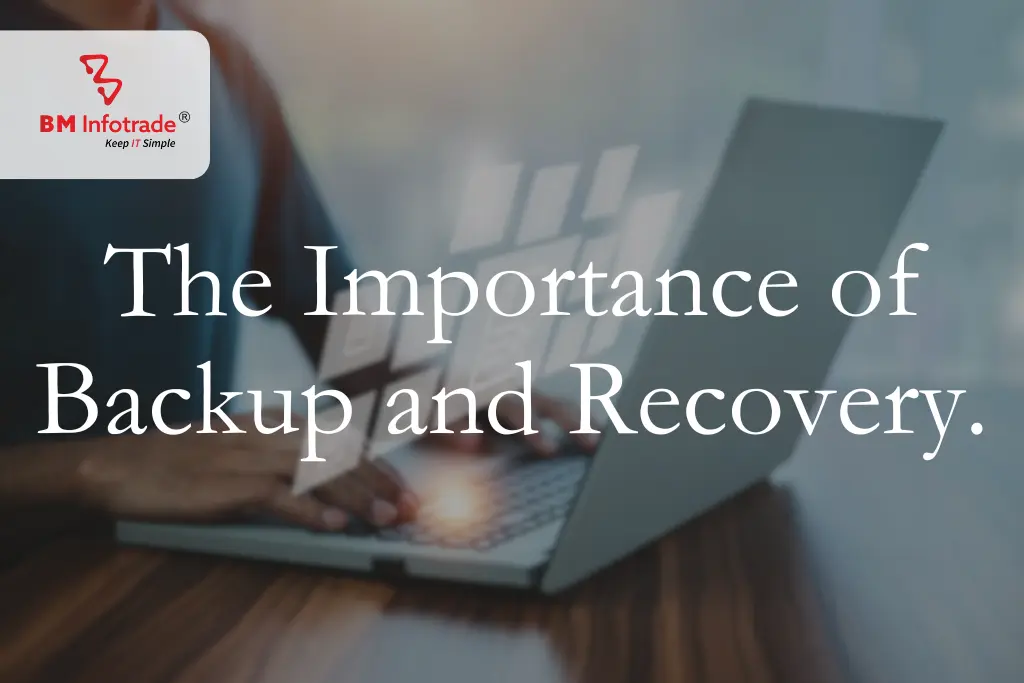
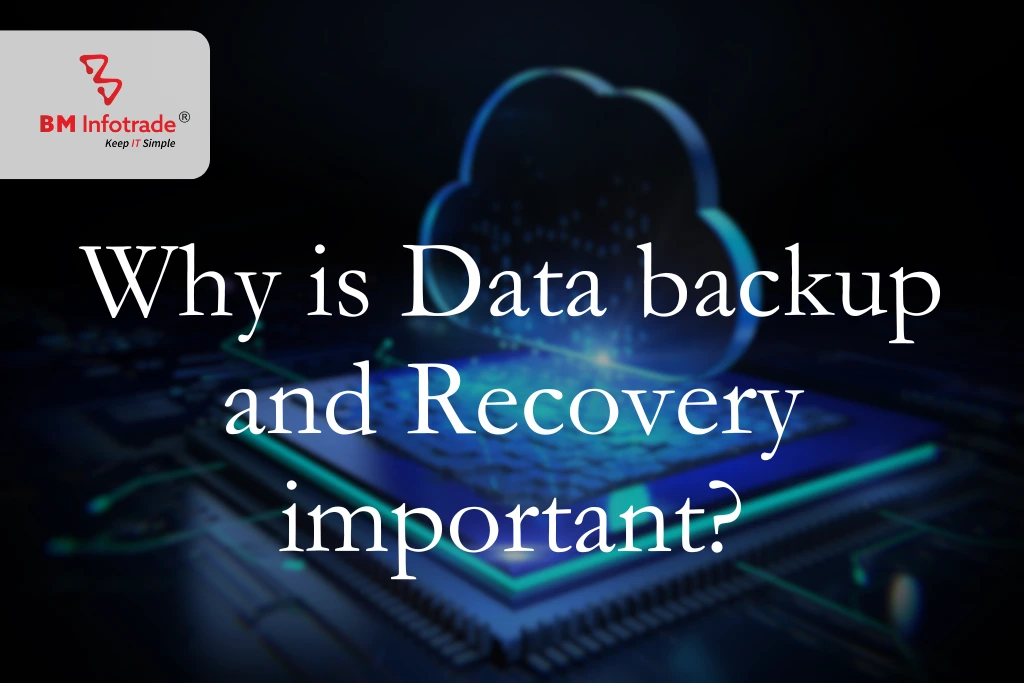
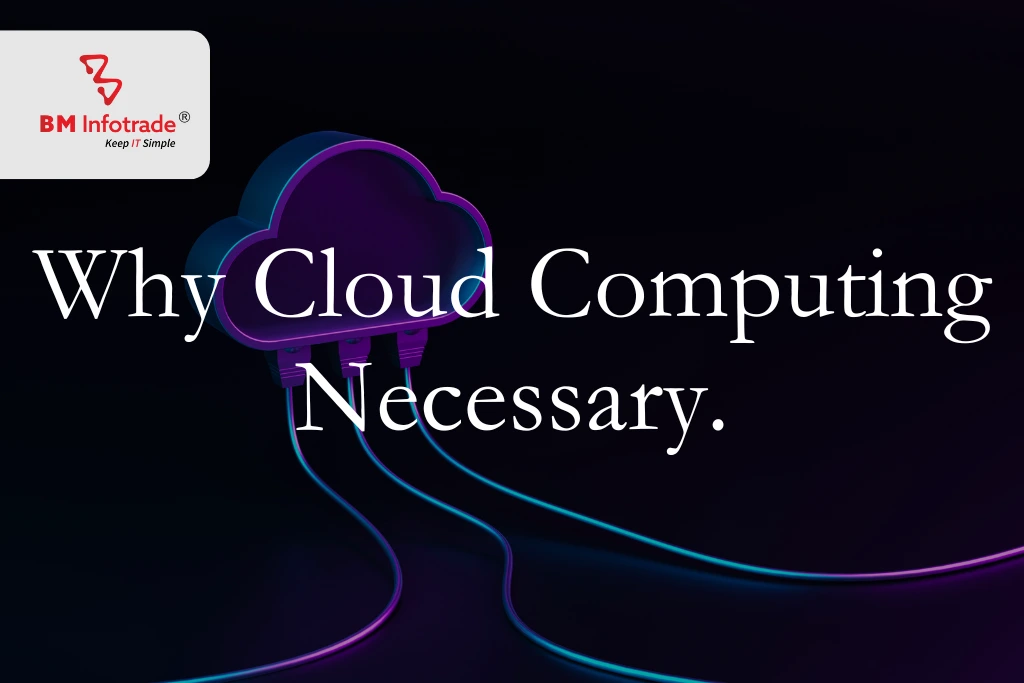
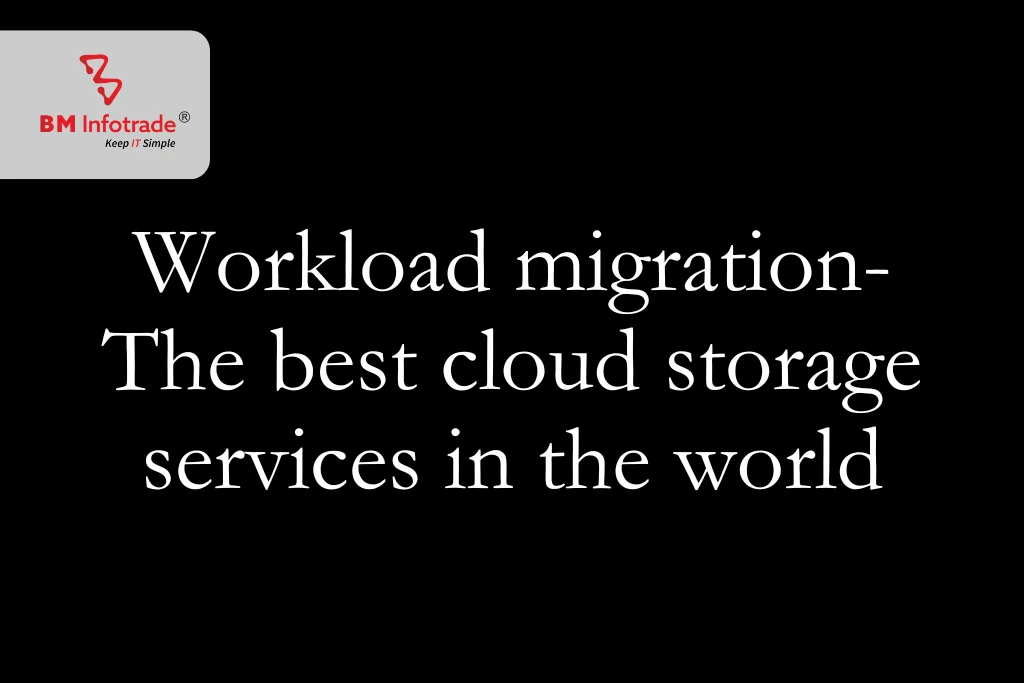
Anshul Goyal
Group BDM at B M Infotrade | 11+ years Experience | Business Consultancy | Providing solutions in Cyber Security, Data Analytics, Cloud Computing, Digitization, Data and AI | IT Sales Leader